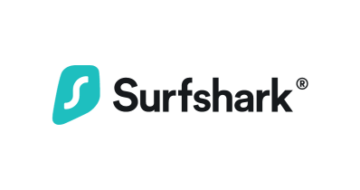Setting up a Virtual Private Network (VPN) is a great way to enhance your security and protect your privacy. So whether it’s your home or office, a router VPN can protect any devices connecting through it.
These devices can include your smart TV, smartphones, consoles, and laptops. Configuring a VPN on a router is not difficult — you don’t need any technical skills.
In this comprehensive step-by-step guide, we’ll walk you through how to set up a VPN on a router — no stress!
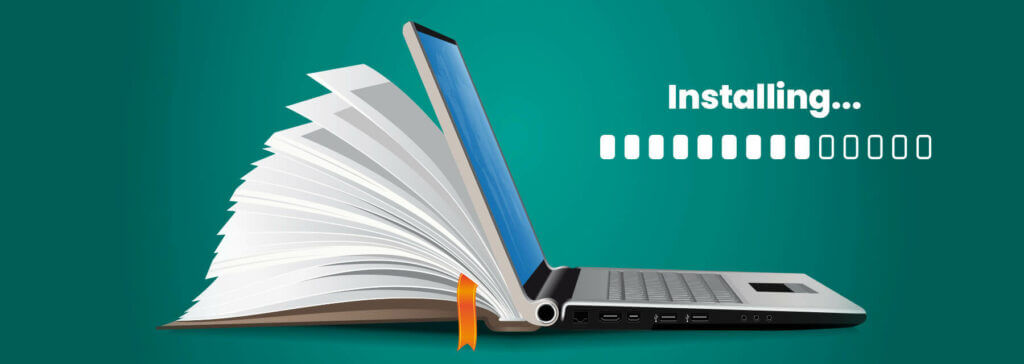
Why You Should Learn How to Setup a VPN on a Router
There are several benefits to enjoy when you learn how to set up a VPN on a router. However, there are also some disadvantages.
So, before you invest your time, effort, and money to configure a VPN on your router, let’s look at the advantages and disadvantages.
Advantages of learning how to setup a VPN on a router
- Security and Privacy Protection: Normally, you need to manually switch on the VPN each time you access the internet via smartphone or computer apps. But with a VPN router, your Virtual Private Network is always on. This encrypts all devices connecting through your router.
- Protects all unsupported devices on the network: Not all devices used in your home or office are compatible with VPNs. While hackers can compromise your privacy via these devices, installing a VPN on your router ensures that all devices connecting through that router have an extra layer of security.
- It saves time and effort: Configuring a VPN on all your devices can be time-consuming. You can avoid this when you learn how to setup a VPN on a router, and then you can connect your device to the router to access the internet.
- Protect unlimited devices with a single license: Most VPN companies limit the number of simultaneous connections. For instance, NordVPN’s basic plan allows seven devices simultaneously, while ProtonVPN’s basic plan only allows two simultaneous connections.
Interestingly, a VPN considers a router as a single connection. So you can connect unlimited devices to a single VPN account through a router.
Disadvantages of learning how to setup a VPN on a Router
- Changing servers and configuring settings can be daunting: Routers have no dedicated user interface, so you can only access them through another device like your smartphone or computer. This can make primary VPN functions like changing to a different protocol or switching servers difficult.
- Routers may limit your VPN’s encryption power: VPN companies combine reliable encryption standards with multiple connection protocols to prevent hackers from compromising your online privacy. Currently, OpenVPN is the most reliable protocol, but older routers do not support it. Instead, they utilize the L2PT/IPsec protocol, which only provides basic encryption.
- Some incoming connections may be blocked: One of the many ways a VPN strengthens your security is by blocking unknown/malicious connection requests. While not all these connections are unwanted, it isn’t as easy to enable them when your VPN is installed on your router compared to when it’s on your device.
- Encryption only occurs at the router: Traffic moving from your device to a router is unencrypted. It will also be unencrypted when it’s moving from your router to your devices. This leaves a tiny chance for hackers to try to spy or compromise your network.
Will My Router Work?
Before you continue reading our how to setup a VPN on a router guide, you need to verify some things:
- Ensure that your router can act as a VPN client. You can check the manual or do a quick search online.
- If the router does not support a VPN client, you need to install third-party firmware. One of the most popular firmware options to use is OpenWrt, which offers numerous features. If your router does not support firmware, you’ll need to purchase another one.
- Additionally, you should ensure that your router and VPN provider supports the same connection protocols. You’ll experience some issues if your router supports OpenVPN and your VPN provider does not.
- You should ensure that your VPN data cap is high enough to support all your devices.

When learning how to setup a VPN on a router, you should also remember that VPN router configuration can vary depending on the brand and the configuration software.
Check the manual or provider’s website for detailed instructions. After all these checks, you can follow the step-by-step guide in our how to setup a VPN on a router section below.
If your router does not support VPN configuration, there are other options to consider:
- First, you can flash your router to change the operating system. You should note that this method can break your router. We recommend that you only flash your router if you’re an expert or using an older router.
- To flash your router, you need to download compatible firmware like DD-WRT or Tomato and upload it on your router.
- Another option is to buy a pre-configured router — these are routers explicitly designed for VPN use.
Step-by-step Guide: Set up a VPN on a Router
The exact instructions for how to setup a VPN on a router will vary depending on the router brand, but they all follow the same basic steps.
Once you have confirmed that your router is compatible with the VPN, it’s time to set up the VPN and start enjoying adequate security and privacy protection.
Follow the steps below to see how to setup a VPN on a router:
Step 1: Access your Router’s Control Panel
The first step is to access your router’s control panel. Since routers don’t have a dedicated user interface, connect it to your computer and enter your router’s network IP address on your web browser.
In most cases, routers use 192.168.0.1 or 192.168.1.1 or a custom URL. You can check the bottom of the router to confirm.
This takes you to the login page. Check the manual for the default username and password.
Step 2: Locate the VPN Client
Next, locate the VPN client on your router. In most cases, you can find it in the VPN tab. This gives you the option to add a new profile.
Step 3: Add a New Profile on the Router
Now click on the “add profile” or something similar. Here, you need to choose between OpenVPN, L2TP, or PPTP.
If you’re using an OpenVPN (highly recommended), you should paste the exact username and password from your Virtual Private Network service. Then upload or install the right .ovpn file that you receive.
The step is the same if you’re using L2PT or PPTP. However, instead of uploading a file, copy and paste the exact server address given by your VPN provider.
Step 4: Activate the VPN Router Settings
Once you have successfully added the profile, click on “Activate.” In some cases, you’ll notice the router connecting to the server.
However, you may have to restart the router to initiate the connection. Regardless, you’ll receive a “connection successful” message on your screen.
After that, go to Google and type “What is my IP address” to check if the connection is secure. If the setup is successful, your IP should display the location of your server and not your original location.
Top 3 VPNs for Your Router
Once you’ve mastered how to setup a VPN on a router, you need to choose a reliable VPN for your router. Using a VPN on your router is essential for your privacy protection, but you should be careful when choosing a VPN. Here are the top 3 VPNs you can choose for your router.
NordVPN
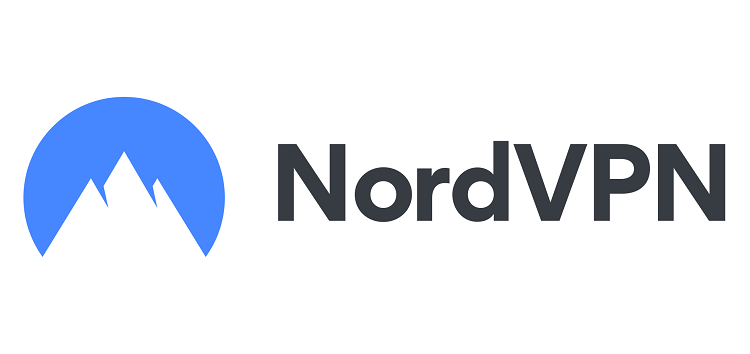
NordVPN is the best VPN provider. This VPN supports most platforms, including routers.
You can set up the configurations manually. Whether you are using QNAP, Synology, or Asus, you won’t experience any issues.
NordVPN has numerous guides on how to setup a VPN on a router, including tutorials on flashing its firmware. So you can add new VPN configurations even if your router is not supported.
Surfshark

If you’re looking for a high-efficiency and cost-effective VPN provider, Surfshark is a perfect choice. This VPN offers exceptional speed, making it an excellent home router.
Whether you are using Tomato, DD-WRT, or Asus, they have guidelines on how to setup a VPN on a router.
This VPN protects all devices connected to your home network. With Surfshark, bypassing geo-restriction is possible, regardless of your device model.
ExpressVPN
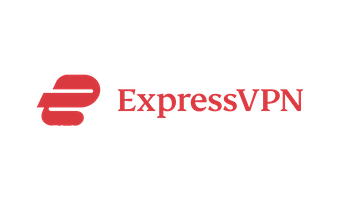
ExpressVPN is another one of the leading VPN service providers available in the market. It has several unique features, including a router app.
ExpressVPN has its own firmware, so you don’t need to rely on third-party firmware. In addition, the VPN allows you to swap locations and set up your protocol settings.
Final Verdict
Learning how to setup a VPN on a router can seem like a difficult task. But that’s not the case if you’re well-informed.
Our how to setup a VPN on a router guide has provided you with all the necessary information to help get you started.
Knowing how to setup a VPN on a router is essential for your home and office network if you want to access blocked content. The VPN can help you bypass ISP restrictions while also protecting your privacy.
In addition, you won’t have to install a VPN on each of your devices. Every device connecting through your router VPN will be protected and encrypted.
However, remember that configuring a VPN on your router also has disadvantages. So it’s best if you make sure you learn how to setup a VPN on a router so that you’ll also know how to remove it if you need to do so.